Delete or Clear Jumplist Recent Items in Windows 7
Posted on December 17, 2009 at 5:06 am
Back in the days, I wrote an article on how to clear the recent documents list in Windows XP. If you ever went to My Recent Documents in the Start Menu, you used to get a list of all the files you recently opened!
If you’re a privacy freak who doesn’t want someone random to see what kind of documents you were opening, this came in pretty handy! However, with Windows 7, there is a new feature called a Jumplist. You can read my previous post on how to create your own jumplists.
With Jumplists, that functionality basically moved from the Start Menu to the Taskbar! For example, if you open several Word documents and then right-click on the Word icon in the taskbar, you’ll get the following:
Hmm, maybe you didn’t want anyone to see that marriage proposal Word doc! Ok, bad example, but you see my point. The jumplist has a list of recent documents opened in Word. Great if you want quick access to a Word doc without having to browse in Windows Explorer, but not great if you want to hide this information.
Now this is just Word! Each program can have it’s own list of recent documents or files or whatever else that show up. The only obvious way to delete the entries from the jumplist right now is to right-click on an item and choose Remove from this list.
This is pretty painful for many different apps! Luckily, there is an easier way to remove multiple items from many jumplists at once. All recent items in any jumplists are stored by Windows in a hidden location. You can get to them here:
%APPDATA%\Microsoft\Windows\Recent\AutomaticDestinations
Copy and paste that into Windows Explorer. Now you will see a list of files with very long and convoluted names. This is because they are all encoded. Each one represents a list of recent items for a particular jumplist.
It’s impossible to tell which entries go with which jumplists unless you open the file in a text editor and browse through. However, since all of the files are just recent items in a jumplist, you can delete all the files and it will clear all recent items on all jumplists.
You can also run a simple command from the command prompt to do the same thing:
del %appdata%\microsoft\windows\recent\automaticdestinations\*
You can then add this to a Windows batch file and run it by just double-clicking on the shortcut. You can read my previous post on how to create Windows batch files. [via gHacks]



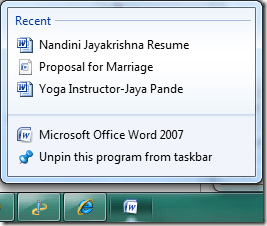
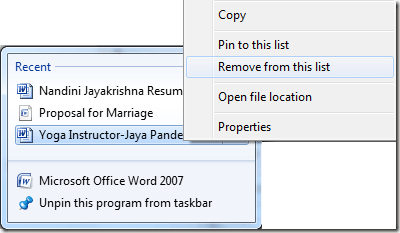
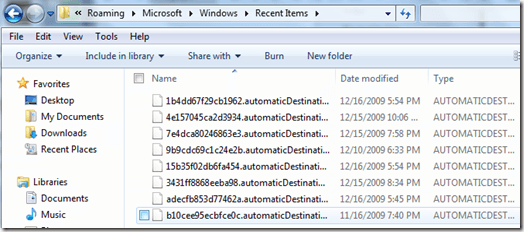
No comments:
Post a Comment