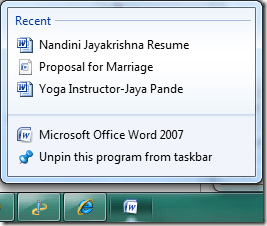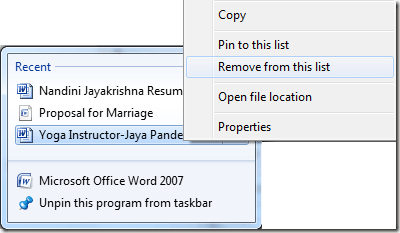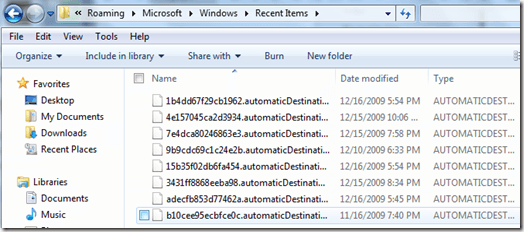7 Ways to Clean Up Your Facebook Profile For College Admissions
Posted: 10/10/11 03:47 PM ET
Follow

Facebook Privacy , Facebook , College Applications , Facebook College , Hercampus , High School News
At first, Lauren untags herself from any photos with red cups in sight. Next, she replaces obscene rap lyrics with sayings by Thoreau in her "Favorite Quotes" section. And finally, just minutes before hitting the "submit" button on the Common App, she changes the spelling of her name on Facebook to Loryn in an attempt at anonymity. Lauren isn't entering the witness protection program or hiding from the FBI -- she's simply using caution while applying to colleges. But do college admissions officers truly Facebook-stalk all incoming applicants? To what extent should you do a little Facebook spring-cleaning? Are there any red flags on your profile, and if so, how can you fix them? Her Campus sat down with Shawn Abbott, Assistant Vice President for Undergraduate Admissions at NYU, to learn more about what role Facebook plays in the college application process.
How do college admissions officers use Facebook?
A 2011 Kaplan study shows that more than 80 percent of colleges consider their applicants' social media presence when reviewing applications. However, if you're worried about college admissions officers picking through your Facebook profile with a fine-toothed comb, take comfort in the fact that admission committees aren't likely to spend hours looking through your junior varsity volleyball photo album or scrolling through status updates dating back to 2009.
While admissions officers do check for obvious no-nos -- wall posts from friends along the lines of, "I can't believe how out of control you were last night" and explicit profile pictures -- the goal of the search isn't to get applicants into trouble. "Admission counselors search for students on Google and other search engines -- sometimes out of curiosity and sometimes to verify claims that an applicant will make in his or her application with regard to leadership or involvement with a particular organization or activity," says Abbott. Considering this angle, keeping your profile easily accessible and searchable might actually work to your advantage -- as long as your profile is clean. "I treat my profile as a way for college admissions officers to get to know me outside of my academic accomplishments," says Meg Enciso, an HC High School Ambassador from Ontario.
Considering the high volume of applications each school receives, there's simply no time to launch extensive internet investigations on every applicant. "If I can't find someone on Facebook, I certainly don't spend an extraordinary amount of time hunting them down," says Abbott. If you change your name on Facebook, you may be able to dodge the profile scan. Don't let a new Facebook name lull you into a false sense of security, though; Abbott warns, "We sometimes receive screen shots of internet activity that can be called into question."
How are pre-collegiettes dealing with this issue?
"When I was in high school, I didn't change my Facebook at all during college admissions," says Caitlin Fernandez, a Her Campus Branch Manager, Campus Correspondent, and Virginia Tech sophomore. It appears that as Facebook becomes more widespread, students are becoming more cautious with their online presence. "Most of my friends have either deleted their accounts or intensified their privacy settings," says Deborah Vasquez, an HC High School Ambassador from Florida.
Some students strive to keep their profile out of sight by changing their Facebook name. While some opt for unusual spellings or replacing their first or last names with words (e.g., Olivia Sunshine), others replace their last name with their middle name. Kiley K., an HC High School Ambassador from Connecticut, says, "I use my middle name as my last because I don't want people who don't personally know me friend requesting me or checking out my profile, especially college admissions officers!"
1. How should you clean up your Facebook profile?
Cleaning up your Facebook profile doesn't have to be difficult. "Common sense is key," Abbott explains. "You don't have to live undercover on the Internet. You should simply avoid posting pictures or messages that could come back to haunt you later." Take his advice to heart and keep your profile professional with these easy adjustments.
Remove or untag problematic photos.
Go through your profile pictures, albums, and tagged pictures and remove or untag any photos that could potentially cause trouble. The rule of thumb? If you wouldn't want to show the photo to your grandparents, you don't want it on your Facebook, either. Specifically, make sure to remove all traces of photos that include:
- Drinking and drugs - even if you're not the one holding the beer!
- Party photos that don't have any illegal substances in view, but you look like you're having a little too much fun.
- Nudity. (Beach vacation photos with your family? Totally okay. Party photos sans pants? Not okay at all.)
- Make-out sessions with your boyfriend. We know you think the album is adorable, but college admissions officers might not.
- Your profile picture is especially visible, so take extra precaution to ensure that it's G-rated and promotes a positive image.
How to do it:
- To remove a photo, click the "Remove Photo" link directly under the bottom right corner of the photo.
- To remove the tag, click on "Report/Remove Tag" on the bottom right corner of the screen.
2. Use Profile Review.
This feature is an easy way to keep your profile in check. Every time a friend posts on your wall -- whether in the form of a wall post, photo, video, or status update -- you will be required to approve it. This gives you ultimate control over what appears on your profile; there's no risk of questionable photos or wall posts appearing on your wall without your knowledge.
How to do it:
- Go to "Privacy Settings."
- Click on "How Tags Work."
- Select "Profile Review."
3. Edit your Profile.
Now would probably be a good time to remove "lax bros" from your Interests section. You don't need to broadcast a fake interest in medieval poetry or quantum physics (unless you truly have a passion for those subjects), but make sure the information in your profile is clean and professional. Check to see that your Favorite Quotes section is free of any references to illegal activities and obscene or offensive language.
How to do it:
- Click "About," right above your timeline.
- Scroll to the section you'd like to change, and edit your basic information, activities and interests, contact information, and more.
- Make sure to hit "Save Changes" at the end!